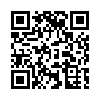32GB EMMC Module Comes, what it is for and what Can we Do with it
Recently there's a new larger EMMC module available for the Artillery X4Pro & X4Plus, people can expand the system storage to 32GB, which is much larger than its original 8GB size. This tutorial will tell you more about the EMMC and show you how to use it.

Upgrade 32GB EMMC Module for Artillery X4Pro & X4Plus.
Order 32GB EMMC module;
Part 1 What is EMMC
An embedded MultiMediaCard (eMMC) is a small storage device made up of NAND flash memory and a simple storage controller. The eMMC standard for embedded flash memory applications was developed in 2006 by JEDEC and the MultiMediaCard Association.
Compare to the attached SD card, it has 52Mbytes/s read and write speed which is way much faster than a SD card we usually use to flash Klipper system in.
Part 2 Why do we need EMMC
Usually, there are two ways of running Klipper system on a 3D Printer:
- Use something like a raspberry pi to take over the control of the original mainboard.
- Use an all-in-one Klipper mainboard like the Artillery X4Pro & X4Plus
For the first way, some printers store and run Klipper system with an SD card. It may have issues or system failures when its speed is not qualified for the system. Artillery use EMMC MODULES.
To keep costs down they fit an 8gb EMMC, which is fine for the standard system. In case you may have a lot of files or do time lapse video via Klipper, it is better to upgrade to 32GB.
The 8GB EMMC module is used on the Mainboard of Artillery X4Pro & X4Plus, it provides enough speed and stability for Klipper running.
If you do not like printing via USB drive or have a plan on making time lapse video, a larger EMMC module is a better option.
Part 3 How to use it
If you don't know how to flash system to your EMMC module, the below tutorial will help you and provide updating system image files for your Artillery X4Pro & X4Plus.
How to Flash the EMMC Chip on Artillery X4Pro & X4Plus.
Check for latest update Firmware V1.5 Image file (or higher): https://www.artillery3d.com/pages/download-1
Check; https://www.artillery3d.com/pages/download-1 for latest klipper image
c
Just put the EMMC module on the adapter, then connect the adapter to a high speed USB slot on your computer.
Be aware that an EMMC module is NOT an SD card so it will intially show as an error and a pop up will ask you to "format the disc" CANCEL that and wait for the EMMC to show as a boot drive.
Then you are ready to flash it with Balena Etcher, below is a quick basic Youtube for install onto an SD card, It's the same onto EMMC. (except for the format warning)
If you have flashed the X4 V1.5 image file. You then you DO NOT need to Update firmware to V1.5 via USB (X4 firmware available from Artillery Download page above).
You can order below:
MKS EMMC-ADAPTER V2 for Artillery X4Pro & X4Plus
https://www.happy3dthai-artillery.com/online-store/Makerbase-MKS-EMMC-ADAPTER-V2-USB-3-0-Reader-For-MKS-EMMC-Module-Micro-SD-TF-Card- MKS-Pi-MKS-SKIPR-p643883871Balena Etcher; https://etcher.balena.io/
Part 4 Copy the old system image
Flashing a new system means to erase all the contents or settings in it and you need to start over on everything of the printer. So, people may want to move everything to the new EMMC module. It is actually easy to do.
Just mount both EMMC modules on your PC and use balenaEtcher then use the clone drive function.
That also means you need 2 adpaters + 2 SD card Readers, or 2 MKS EMMC-ADAPTER V2.
Once you connect the both module on your PC, open the balenaEtcher, secelect clone drive, then select the 8GB original EMMC module as flashing source. Then choose the 32GB new EMMC module as target. Click flash and wait for its finish.
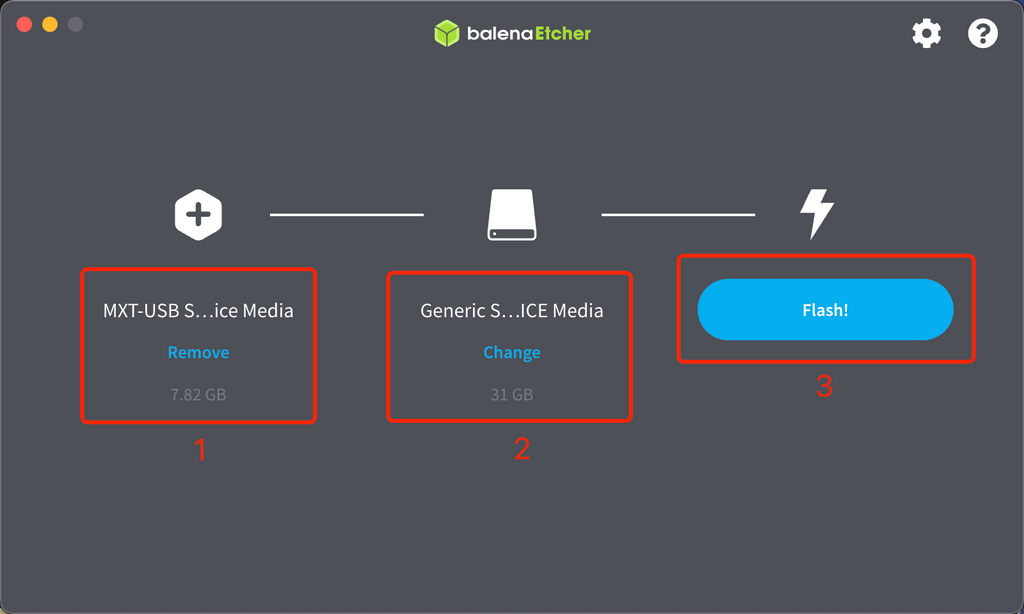
After that you are all set.
Install the new 32GB EMMC Module to your printer and turn it on, it will act like the original one.
And this new EMMC Module will help you store more files on your printer and make time lapse video on Klipper become possible.
Part 5 Expand to use all the Storage
Turn the printer on, open the terminal then enter the ssh with the following information.
mks/makerbase
Two commands need to be entered.
Enter the following two commands.
sudo systemctl --no-reload enable armbian-resize-filesystem.service
sudo shutdown -h now
After that, reboot the printer (must power off), the storage should have been expended to all.
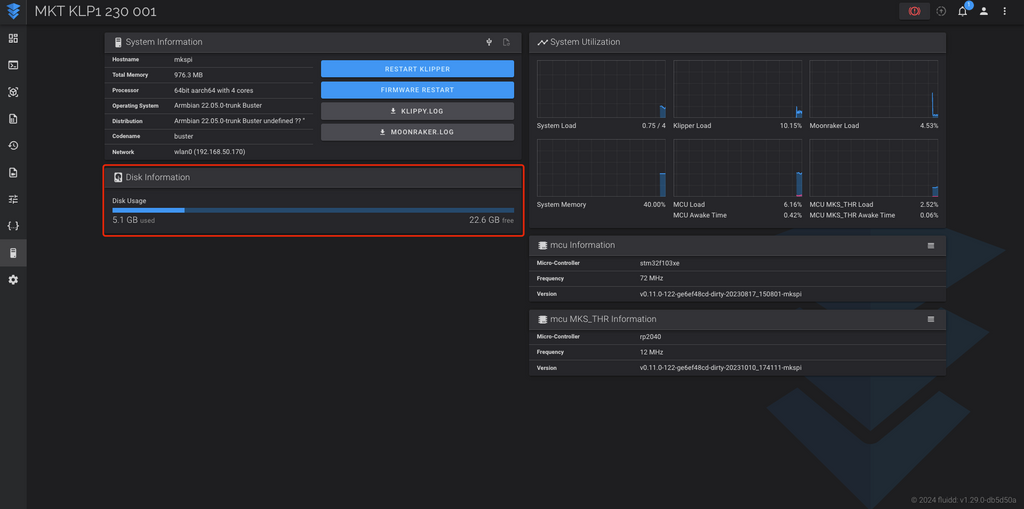
All done. Happy printing!